After your images have been imported to TrakEM2 and aligned (see here), the project needs to be organized in order to start the reconstruction.
1.Basically there a two columns: template and Project objects in the project window. You have to build up a template from where you can drop the specific templates to the project list.
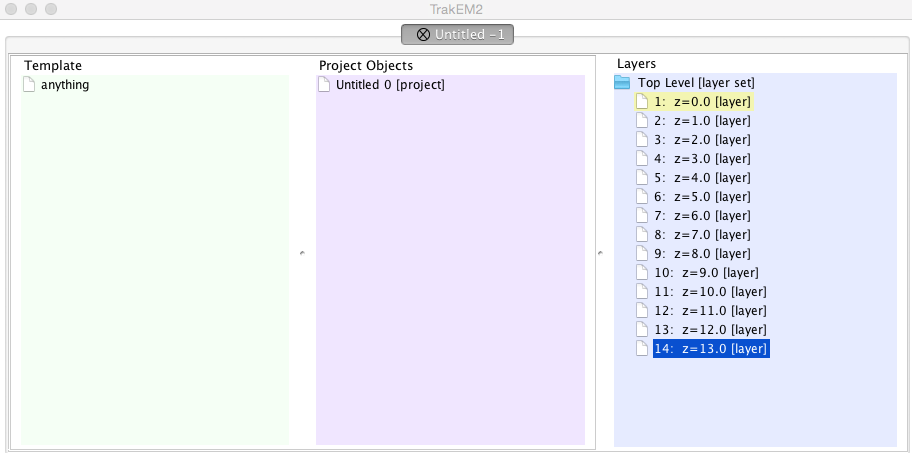
2. start by right clicking on „anything“, hit rename and give it your projects name
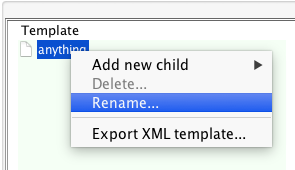
3. next right click on your project –> add new child –> new
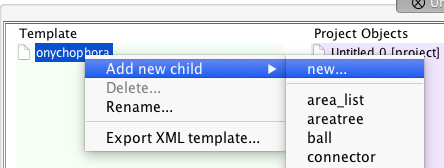
by this we can build up a logical project tree having the diffent structures you want to segment organized.
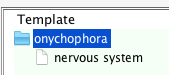
4. in the next step we connect an area_list to the structures:
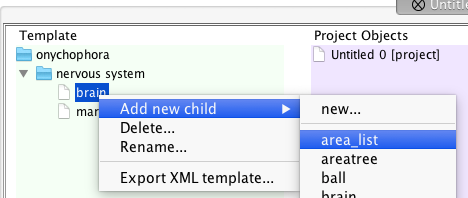
5. after finishing the template we can drag and drop the folders from the left to the project on the right
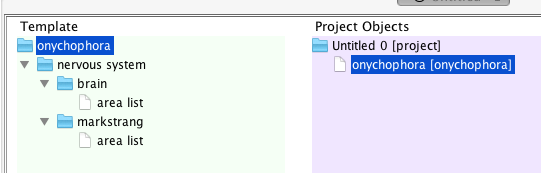
6.now one or even several area lists can be connected with the structures
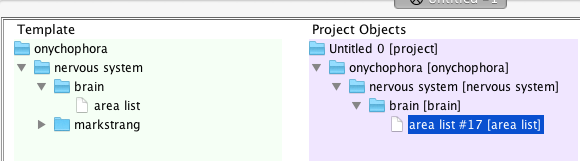
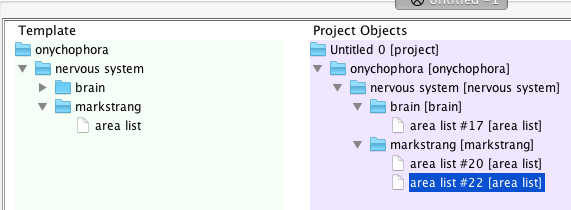
7.) Now we can start to reconstruct the first structures.