Exporting aligned image stacks from TrackEM2 ist an important feature, allowing it to make use of semi-automatic segmentation tools available in others Open Source Software packages (such als MIB, Drishti, Ilastik…) as well as commercial packages (Amira, Imaris, VGstudio…).
The export ist easily done after the alignment (see here), either as export of the complete canvas (everything visible in the window) or of an region of interest (ROI):
If only an area of interest should be exported, draw a rectangle ROI, before proceeding with the following steps.
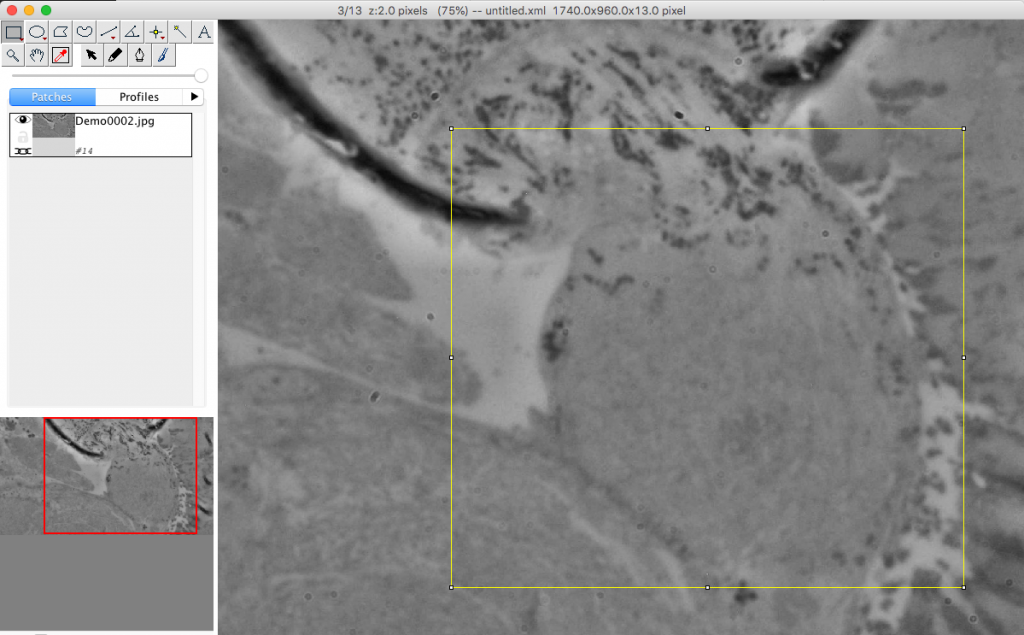
To start the export: right click in canvas –> Export –> Make flat image
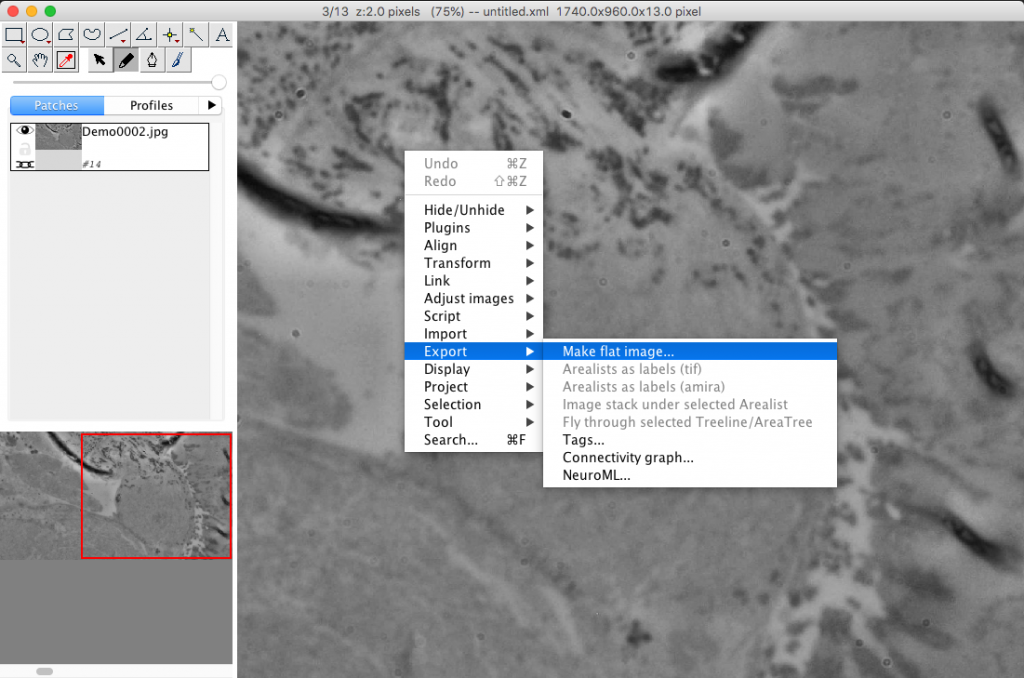
This gives you the following options:
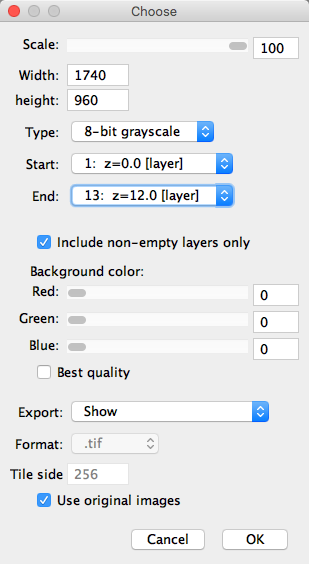
Scale: choose if the image stack should be exported in 100% of its size or less (changing the pixel width and height)
Type: export as greyscale or RGB
Start and End: Choose the range of images in the stack that are exported
Background color: only of interest if your ROI covers the black background of the canvas in some planes. Here you can set, if the color in the exported images will be black (0,0,0) or white (255, 255,255) or anything in between in greyscale or any color in RGB.
After these general settings, the export is possible in two ways: A) directly as file(s) to a folder (save to file) or B) as a stack that opens directly in Fiji (show) .
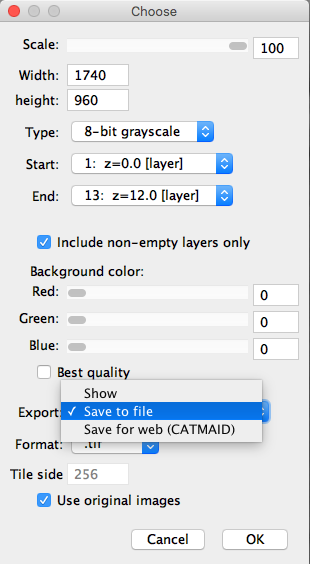
If “Save to file” is chosen in the export menu in TrakEM2, the following options are available as file formats. After hitting “OK”, the folder to which the images should be exported can be defined and the export will begin.
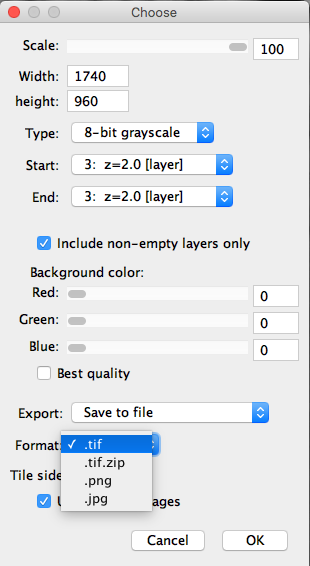
If “show” is chosen and “OK” is pressed, a new stack of your exported images opens in Fiji. This can then be saved in all available options via File –> Save as. Using “Tiff” will generate a 3D tif file, “Save as Image sequence” will save all images e.g. as 2D tif.
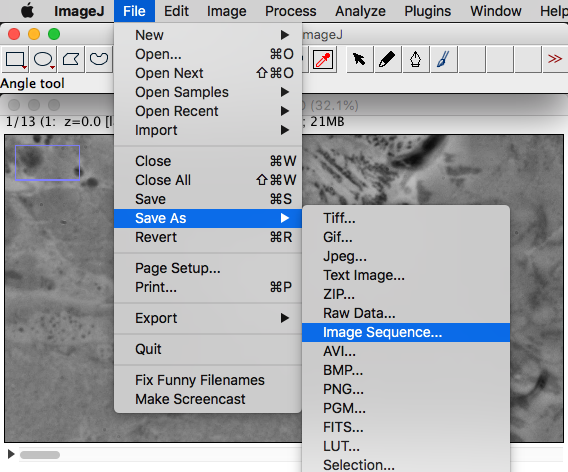
how to draw a rectangle ROI?
please use the rectangle tool which is marked in the upper left edge of the first image in the post